Create Unattend.xml Windows 7
I want to document the process of building an answer file and preparing and sysprep’ing a reference computer as a way of noting down my findings in exploring my interests in Windows deployment. This is the first post illustrating the process and settings required to build an answer file to completely automate Windows 7 installation. Specifically, the goal is to build an answer file to meet the following requirements:. Set the keyboard and language to English and the Timezone to GMT Standard Time. Sets Windows Updates to Recommended (all updates).
Windows 7 Update
Generate a random computer name. Enable the built-in administrator account. Set copyprofile to ‘true’ – to copy the Administrator user profile to the default user profile (covered in a later post) Note that we will be using Fog to give the computer a proper hostname at the time of deployment, which will be covered in a later post.
What You Will Need: Windows 7 DVD Technician Computer (to build the answer file) Note: The term ‘technician computer’ refers to a computer that is capable of building Windows PE images and answer files (and much more). All you need to ‘build’ a technician computer is to install the Windows Automated Installation Kit covered in the first step below. Install WAIK Download the Windows Automated Installation Kit for Windows 7 from Microsoft (1.7GB) Install it on your technician computer; accept all defaults when installing Copy the contents of your Windows 7 DVD to the local hard of your Technician Computer disk e.g. C: Win7DVD U sing Windows SIM Windows SIM (part of the WAIK) is used to build answer files. Here’s what Windows SIM looks like: ‘ On the right there’s a Windows Image pane where you have a list of components. You right click on a component and choose a configuration pass to add to in the Answer File pane in the middle.
You fill in the ‘answers’ in the Properties pane on the right for each component. Building the Answer File The first thing you have to do before you can start adding the components and answering the properties is to load the install.wim file (the Windows 7 image) from the sources directory where you copied the Windows 7 installation files, e.g.

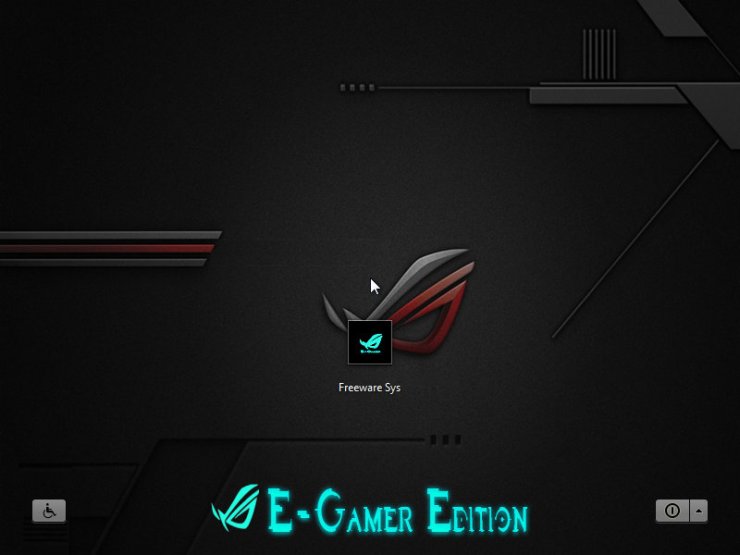
C: Win7DVD sources. I’ve listed all the unattended settings below for a truly unattended installation. You will need to look through this list of settings carefully, look up each component in the component pane, add it to the relevant configuration pass and then answer the settings in the properties pane. Note: Formatting in WordPress = crap!
4. Being able to deploy Operating Systems with ConfigMgr 2012 is one of the main reason why companies invest in the product. When deploying an Operating System, you may want to change from the default language preferences. In order to do so, you need to create an Answer File (unattend.xml) that will be used during the deployment of the Operating System. In this post we’ll go through the steps necessary in order to create an Answer File and then how it’s used in a Task Sequence in ConfigMgr 2012.
Overview. Software requirements. Create an Answer File. Use the Answer File to in a Task Sequence Software requirements To create an Answer File, you can use a software called Windows System Image Manager. This software is part of Windows ADK. Download and install Windows ADK and when asked which components to install, select only Deployment Tools. In my lab environment I’ve installed a Windows Server 2012 R2 virtual machine called TEST02, and installed Windows ADK 8.1.
Create an Answer File Before we begin, we need a WIM file for the Operating System that we’re deploying. In this scenario we’ll be deploying Windows 8.1 Enterprise x64, so grab the install.wim file from the sources folder of the Windows 8.1 installation media (extract the contents of a Windows 8.1 ISO by using e.g.
In my lab environment I’ve copied install.wim to C: WIMFiles. It’s important that you copy the install.wim from the installation media, since we’ll be needing Read/Write access to the file. Open Windows System Image Manager. Right-click on Select a Windows image or catalog file in the Windows Image pane, and choose Select Windows Image.
Browse to the location where you copied the install.wim and select the file to import it. You’ll be prompted with the message below, click Yes.
It will take some time for the catalog to be generated. In the Answer File pane, right-click on Create or open an answer file, choose New Answer File. In the Windows Image pane, expand Components.
Locate the component called amd64Microsoft-Windows-International-Core6.3.9600.16384neutral. It’s important that you select the correct component based on the architecture on the operating system that you’ll be applying this Answer File to. In this case we’ll be using the Answer File with Windows 8.1 Enterprise x64, and that’s the reason why we select the amd64 component. When you’ve located the correct component, right-click on it and choose Add Setting to Pass 4 specialize. In the Answer File pane, make sure that the amd64Microsoft-Windows-International-Coreneutral is selected under the specialize pass.
To the right of the Properties pane, each selected component from the Answer File pane will be shown. Let’s say that we want to change the language settings to Swedish.
Under Settings, enter the following in each corresponding field: InputLocale: sv-SE SystemLocale: sv-SE UILanguage: sv-SE UILanguageFallback: en-US UserLocale: sv-SE The values of the fields above are considered as strings. If you continue to add different components to your Answer File, you might notice that some fields require boolean values, and you can then only select True or False from a drop-down menu. Check the following link if you would like to know more about the settings of this component: If you’re looking for Language Code ID’s, there’s a great PDF from Microsoft available from the following link: 9. Click on Tools and then Validate Answer File.
Sample Unattend Xml Windows 10
The Answer File will now be validated. If you made any errors, the will be shown in the Messages pane at the bottom. If the validation returned 0 messages, you’re good to go. Click on File and Save Answer File. Choose a location where to save the file. It’s recommended that you name the file as unattend.xml for future reference. Once the file has been saved, copy it to a folder in your Content Library on the ConfigMgr Primary Site server.
How To Create Unattend.xml Windows 7
In my lab environment that would be: CM01 ContentLibrary$ OSD AnswerFiles sv-SE Use the Answer File to in a Task Sequence 1. Create a new Package in ConfigMgr and specify the source content files to point to the location where you saved the unattend.xml file. I’ve named the package Unattend – Swedish. Edit your task sequence used to deploy your version of Windows (in this case Windows 8.1 Enterprise x64).
73565 records - Guitar chords laboratory 1.53 serial numbers, cracks and keygens are presented here. No registration is needed. Just download and enjoy. Guitar chords laboratory 1.53 serial. Download guitar chords laboratory v.1.53 crack direct download link (click and install) ---> http://po.st/9PomXi.
Select the Apply Operating System step and put a check mark in the Use an unattended or Sysprep answer file for a custom installation box. Click on Browse and select the Unattend – Swedish package (if you named the package something else, make sure you select the correct package).
In the File name field, enter the name of your Answer File. In this case it would be unattend.xml.
Click OK in the task sequence. Deploy a lab VM and once it has installed successfully, your language settings should now reflect the settings that you specified in the Answer File. Principal Consultant and Enterprise Mobility MVP since 2016.
Nickolaj has been in the IT industry for the past 10 years specializing in Enterprise Mobility and Security, Windows devices and deployments including automation. Currently working for TrueSec as a Principal Consultant.
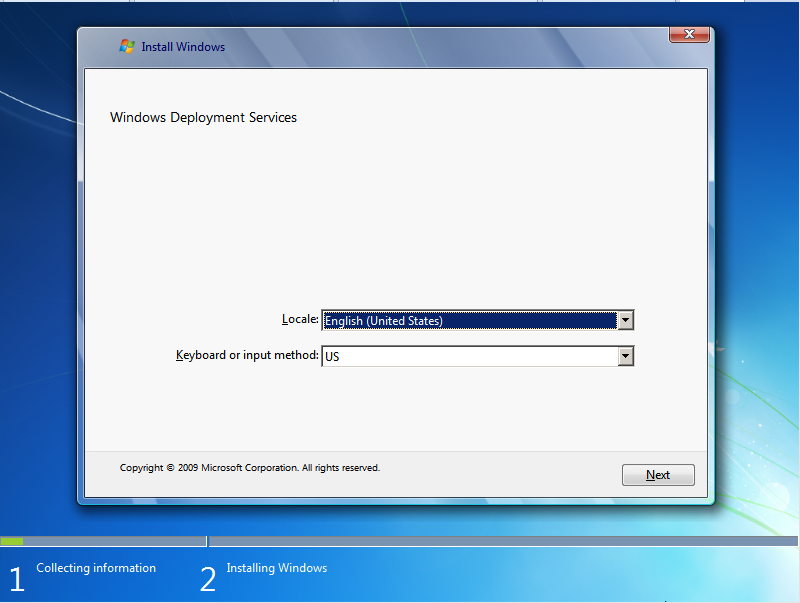
Awarded as PowerShell Hero in 2015 by the community for his script and tools contributions. Creator of ConfigMgr Prerequisites Tool, ConfigMgr OSD FrontEnd, ConfigMgr WebService to name a few. Frequent speaker at conferences and user groups. Author Principal Consultant and Enterprise Mobility MVP since 2016. Nickolaj has been in the IT industry for the past 10 years specializing in Enterprise Mobility and Security, Windows devices and deployments including automation. Currently working for TrueSec as a Principal Consultant. Awarded as PowerShell Hero in 2015 by the community for his script and tools contributions.
Creator of ConfigMgr Prerequisites Tool, ConfigMgr OSD FrontEnd, ConfigMgr WebService to name a few. Frequent speaker at conferences and user groups.